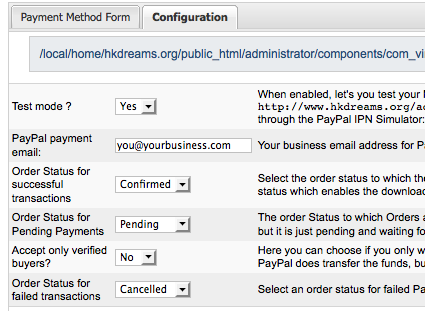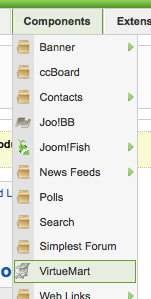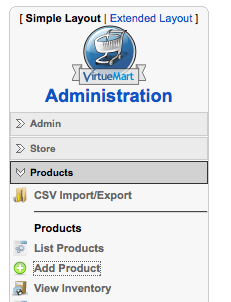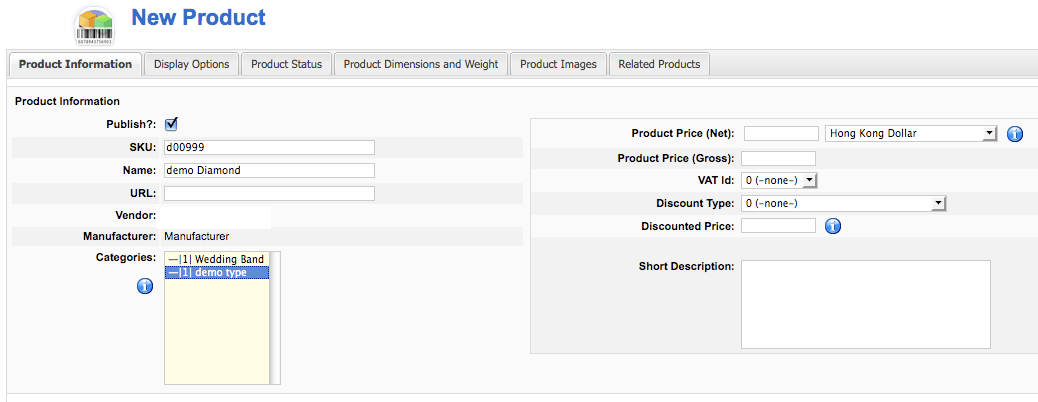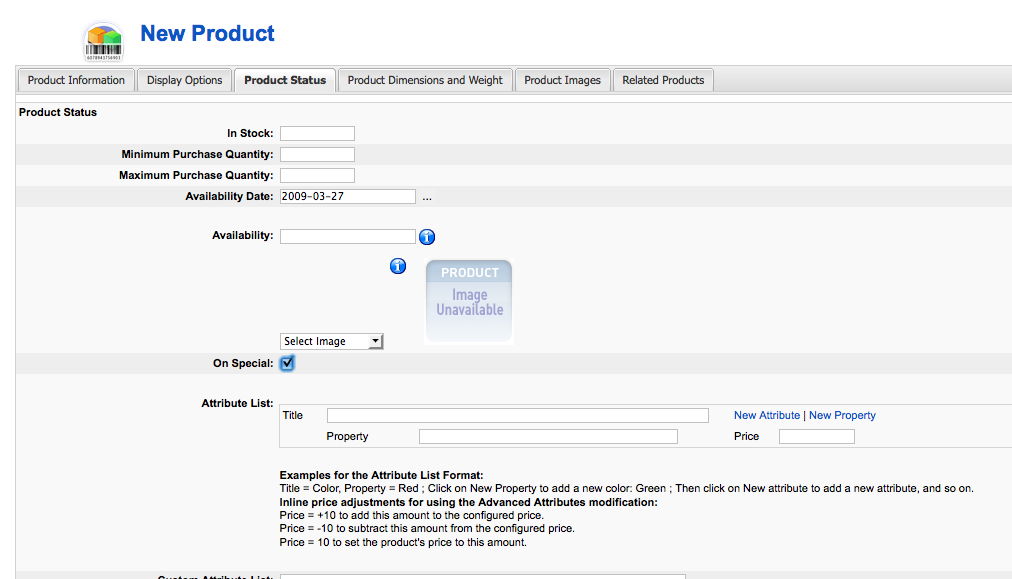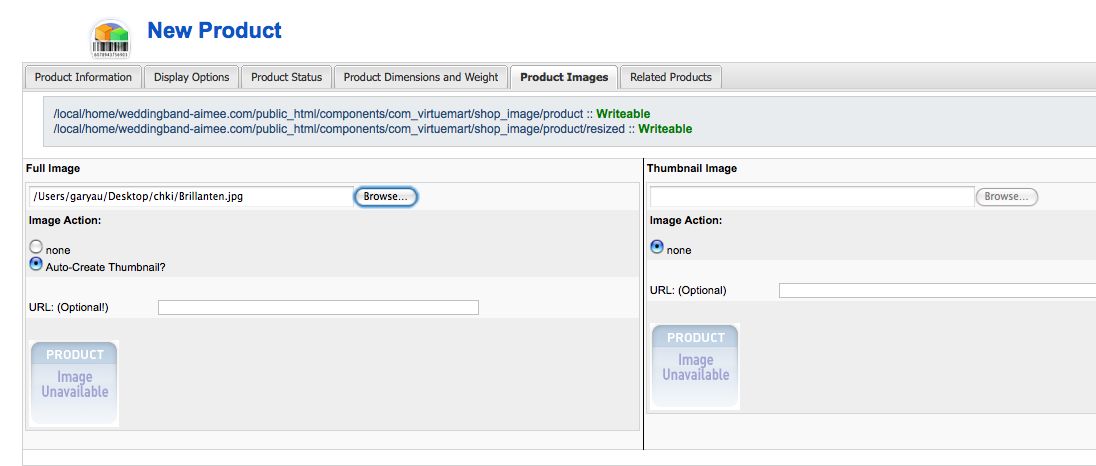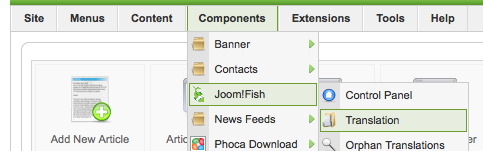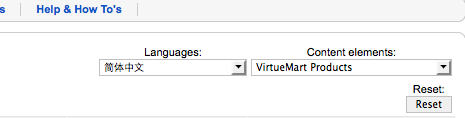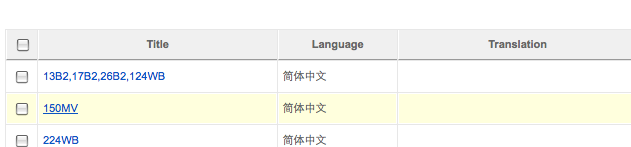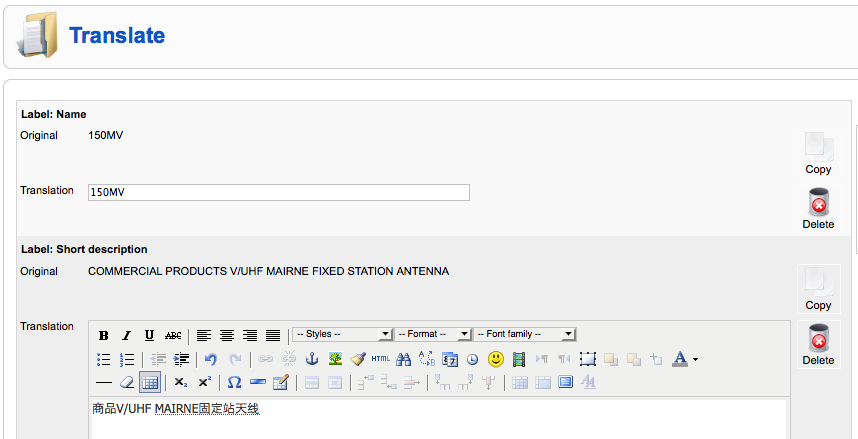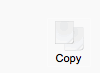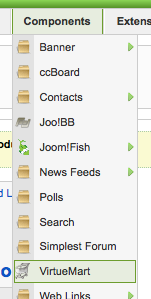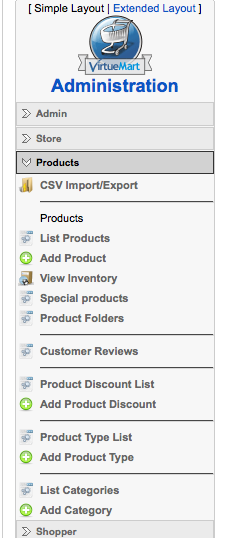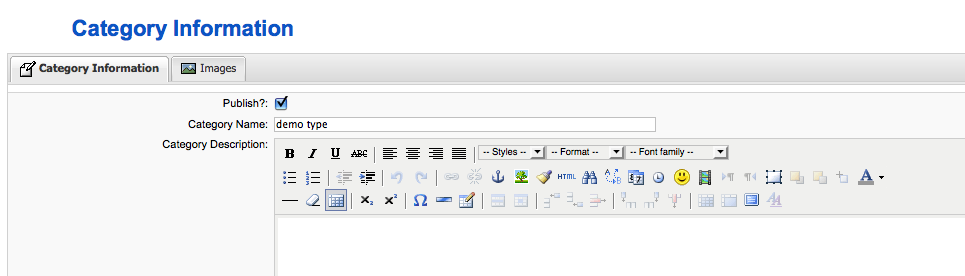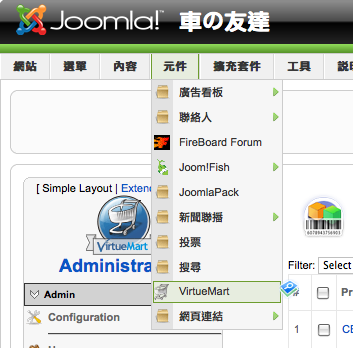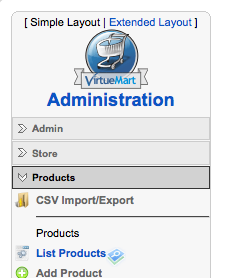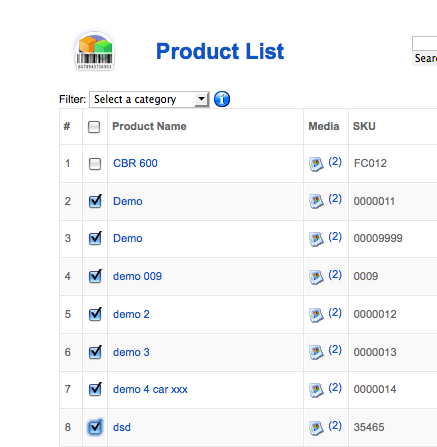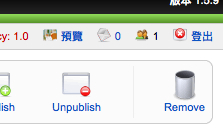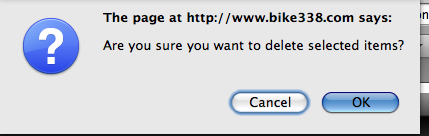Create a account in www.paypal.com
Login to joomla administratino site
Open Components-> VirtueMart
Click on Store -> List Payment Methods.
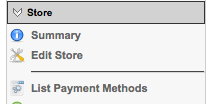
Click on Paypal.

Click on tab 'configuration'. Setup 'paypal payment E-mail'. For testing, set 'yes' for 'test mode' (you will need a terst account in Paypal SandBox)